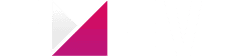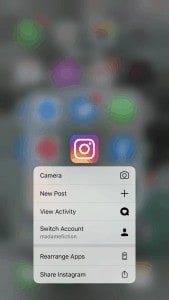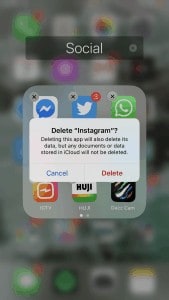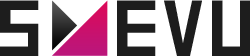How To Delete Your Instagram Account Permanently
Instagram has over 1 billion users now. This is both a blessing and a curse. You’ll definitely find your community within the app, but you might also find the whole platform overwhelming. So whether you need a temporary or permanent break, we’ll share with you how to delete Instagram.
Permanently Delete Instagram
There might come a time when you make the decision to permanently delete your Instagram account. Once you do this, there is no recovering it so be sure that you want to delete it forever.
Some reasons for this decision might include:
- Wanting a fresh start. Fresh starts are great! Maybe you’ve lost your Instagram spark, or you want to start a new account for something completely different. Delete Instagram to wipe the slate clean and start again.
- You don’t enjoy it. We don’t all like the same things so don’t feel bad if you’re the only one in your friend group hating on this app.
- Spam or bullying. With Instagram’s popularity also comes the negativity of spam or bullying. While there are lots of great ways to counteract this without deleting your account, it’s understandable if you do want to delete Instagram for this reason.
- The account keeps getting hacked. If you use third-party apps, it’s possible that you’re used to getting your account hacked. Unfortunately, this can be an ongoing problem if you’ve used third-party apps. Sometimes the best thing to do is delete Instagram, start over and don’t use third-party apps this time!
Whether you are experiencing one of these reasons or something completely different, you might feel it’s time to delete Instagram. We’ll show you exactly how!
- On a web browser, visit the delete your Instagram accountpage. If you’re not logged in, you’ll need to do so. Make sure you’re definitely logging in with the account you want to delete! Note that you can’t delete your Instagram account from the app, only a web browser.
- Select an option from the drop-down menu about why you want to delete your Instagram account.
- Reenter your password. This is an extra security precaution so that other people can’t delete your account for you.
- Click “Permanently delete my account”.
Now that you’ve deleted your account, you will not be able to log back in. Instagram will also not be able to recover the deleted account.
Also, Instagram cannot delete the account for you. Only you can do this. If you can’t remember your log-in information, Instagram has ways to help with this so you can log into your account in order to delete it.
Before You Delete Your Instagram Account
Because deleting your Instagram account is a permanent thing, you might want to consider saving your data first. There is a way to save all the photos, likes and comments from your Instagram before you delete Instagram.
Beware: this isn’t an instant process. It can take hours, or longer, to download all the data depending on the number of photos you have on your account.
From your browser, follow these steps:
- Go to your profile.
- Tap on the settings icon.
- Click “Privacy and Security”.
- Scroll down to data download.
- Request download.
- Enter the email you want to receive the data, then click “Next”.
- Enter your password and request the download.
- When it’s done, it will be sent to you as an email!
This is such an important step before you delete Instagram so you can be sure to have all your favorite photos backed up.
Can I Delete Someone Else’s Account?
A frequently asked question is can I delete my child’s Instagram. If you have a child or teenager who has created an Instagram account, you might wonder if you can delete it for them. Perhaps they are underage, or it’s taking over their life, and you want to get rid of it for them.
Of course, if you know their username and password, then yes, you will be able to delete their Instagram account. However, they might be very mad at you for this!
Instead, Instagram suggests talking to your child about this instead. You can’t ask Instagram to delete the account because it violates their privacy and security regulations.
While this is a common concern, Instagram doesn’t have a way to regulate your child’s use on Instagram as of yet.
How To Temporarily Disable Your Account Instead of Deleting Instagram
Of course, it’s best to temporarily delete your Instagram account if you aren’t completely decided whether or not you want to delete your Instagram forever.
When you temporarily disable your Instagram, you can reactivate it whenever you want.
This is a great idea if you need a short break, or you want to trial run life without Instagram.
When you disable your Instagram, your profile, all of your photos, videos, comments, likes will be hidden until you log back in. If someone searches for you on Instagram, none of your details will come up. However, your username will still be taken so don’t worry. Nobody can steal your username while you’re gone!
How to disable your Instagram:
- Log into your account from a web browser. You cannot disable your account from the Instagram app.
- Go to your profile and click “Edit profile”.
- Scroll down until you see “Temporarily disable my account” in bold blue writing.
- Click this and choose from the drop-down menu the reason that you are disabling your account.
- Enter your password.
- Confirm that you want to disable your account.
Now that your account is disabled, you will be logged out of your account and it will be hidden. This is a great idea if you’re overwhelmed with Instagram. Perhaps you’re experiencing a lot of bullying on the platform. This stops people from being able to get in touch with you. Therefore, you can take a break from the Instagram craziness!
If you are ready to reactivate your Instagram account, wait 24 hours then log back in. It’s as easy as that! Of course, don’t deactivate and reactivate all the time or Instagram might become suspicious of the activity of your account and ban you for a little while.
How To Delete Instagram App
If you don’t want to delete or deactivate your account, but you want a break from endlessly scrolling the platform on your phone, then you can always delete the app from your device.
This is a good option if you are doing Instagram free weekends or you want to delete the app when you go away for your honeymoon!
It’s always important to take a break from things that you spend a lot of time doing so that you know that you don’t rely on Instagram.
If you use an iPhone, go to your home screen and select any app. Hold it down for a few seconds.
A few options will come up for you. One will be to rearrange apps. Click this!
All the apps will start shaking. Little “x” symbols will appear above each app. You can rearrange the apps by moving them around or click the “x” to delete.
To delete Instagram, click the x. An option will come up to delete Instagram. The warning sign lets you know that deleting the app will also delete the data.
This does not mean that your accounts will be deleted! Your photos, archives, and followers will all remain the same. However, you will need to log in again. All the background data will be deleted. This is actually a good idea every few months to free up some space on your phone.
Click “delete” when you’re ready to get rid of the app. To reinstall, go to your app store and download it again.
If you’re using an Android phone, click “Menu”.
Go to settings, then applications, then manage applications.
Tap the Instagram app. Uninstall from your device.
You can always reinstall from your phone’s app store and return to life as normal before you deleted Instagram!
Hopefully, all these tips helped you figure out how to delete Instagram and whether that decision is right for you! Remember, if you permanently delete Instagram there is absolutely no way to get your account back.