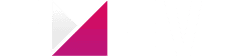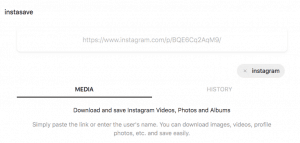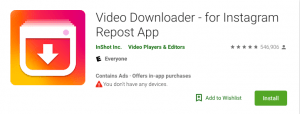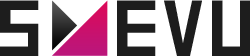How to Save Instagram Photos: 5 Apps You Can Use
Whether you want to save a memorable tagged photo or download a graphic post to use as your phone’s lock screen, there are plenty of reasons to save Instagram photos.
But, if you’ve ever tried to save a photo from someone else’s Instagram account, then you know that this can be a tricky task to complete.
Currently, there isn’t a direct method for downloading Instagram photos or videos in the Instagram app. There’s also no way to re-post content from other users.
Taking a screenshot of the Instagram photo you want to save is an easy solution. But, a screenshot lowers the photo’s resolution. And you’ll also have to spend time cropping out the area surrounding the photo.
Thankfully, there are some great apps on the market that make saving high-quality Instagram photos easy.
If you want to know how to save Instagram photos, keep reading!
In this post, I’ll share three easy-to-use apps that you can download to start saving Instagram photos today.
Dos and Don’ts for Saving Instagram Photos
Before we dive into my list of the top apps you can use to save Instagram photos, there are a few things to keep in mind.
First of all, it’s important to remember Instagram’s copyright rules before downloading posts from other users.
Although saving posts from other Instagram users doesn’t violate the platform’s terms and conditions, you should avoid reposting content from other users without obtaining their permission and crediting the original poster. Each Instagram user owns the photos and videos they post.
Most people are flattered to have a brand repost their content, but it’s always a great idea to ask first.
A recent study revealed that 72% of Instagram users respond positively to brand requests to reshare their content.
Although many Instagrammers are happy for the additional exposure, photographers and other individuals who use their Instagram content to support themselves may require some form of compensation for using their content.
Here are a few dos and don’ts for saving Instagram photos:
- DON’T repost Instagram photos from other users without their permission.
- DON’T edit other users’ Instagram posts and pass them off as your own work.
- DO give credit to the original poster of all Instagram photos and videos that you choose to repost.
How to Save Instagram Photos
If you want to save photos from your own Instagram account to your Camera Roll, there’s an easy solution. Instagram has a setting that automatically saves the filtered version of your posts to your camera roll.
To turn on this function, visit your profile’s settings and go to “Original Photos”. There you can toggle the button next to “Save Original Photos”.
Once this feature is turned on, Instagram will automatically save every post to your Camera Roll.
But what about posts from other accounts?
Sometimes, you want to save photos that other users have posted. You may want to use a beautiful scenic image as your phone’s lock screen, or save an infographic to study at a later time.
The fastest way to save photos from other accounts directly to your phone or computer is by capturing a screenshot.
Once you’ve captured a screenshot, you’ll need to crop out the area surrounding the photo before re-sharing it. You can do this using your phone’s built-in photo editor.
For the latest iPhone versions, you can capture a screenshot by pressing and holding the “Side” button on the right side of the phone and the “Volume Up” button at the same time. When your screenshot has been captured, you’ll hear the camera shutter sound and notice a white flash on your screen.
If you have an iPhone 8 or another earlier version, you can take a screenshot by pressing and holding the “Side” button and the “Home” button at the same time.
Every Android phone is different, but on most, you can take a screenshot by pressing and holding the “Power” and “Volume Down” buttons at the same time.
If you’re capturing a screenshot from a computer, the process is a bit more complicated. On Windows PCs, you can capture a screenshot by
Unfortunately, you can’t save photos posted by other users using the Instagram app. But, there are quite a few third-party Instagram tools that you can use instead. Here are some of the top apps to use to save Instagram photos.
5 Apps for Saving Instagram Photos
1. Instasave
Instasave lets you download photos and videos from Instagram for free. You can use this tool online in your web browser. Here’s how to save Instagram photos with Instasave:
The first step for saving Instagram photos using Instasave is to visit the account that posted the photo you’d like to save.
If you’re on the Instagram app, click the three dots to the right of the account’s username and tap “Copy Profile URL”.
If you’re visiting the account’s profile on a desktop computer, then you can simply copy and paste the link in the address bar.
The next step is to head over to Instasave’s website and paste the URL in the address bar at the top of the page.
Once the URL loads, the account’s posts appear in chronological order under the “Media” tab. Then, you can scroll through the posts to find the one that you want to download.
The final step is easy. All you have to do is click or tap the Download button under the lower right-hand corner of the photo, and it will automatically save to your camera roll!
My favorite thing about Instasave is that it’s straightforward and easy to use. Their website is all-white and doesn’t have a lot of pages or a ton of copy, so it’s very easy to navigate.
2. Dinsta
Another app that you can use to save Instagram photos is Dinsta. I found out about Dinsta from their hashtag image search tool, but this feature is no longer available. But, their Instagram Image Downloader makes up for the loss!
Here’s how to save Instagram photos with Dinsta:
Dinsta is compatible with Windows PCs, Macs, and smartphones. And you can use it directly from your web browser!
To start downloading Instagram photos with Dinsta, all you have to do is enter the image’s URL in the text box at the top of the home page.
Once you’ve pasted the link, hit the “Go” button. Then, Dinsta will direct you to the next page which displays your download link.
Then, all you need to do is click the link to save the picture. If you’re on a Mac or PC, then you can also just right-click on the image and select “Save Image as…” to add it to your files.
3. DownloadGram
Out of all of the apps that you can use to save Instagram photos, DownloadGram is the most flexible. This app not only lets you download images, but you can download Instagram and IGTV videos as well!
Here’s how to save Instagram photos with DownloadGram:
DownloadGram offers a simple, no-frills way to download content from Instagram. You can use it directly from a web browser, so you won’t need to worry about downloading any additional software to use this tool.
When you visit their website, you’ll notice that there isn’t much there. The text box where you’ll need to enter the URL of the content you’d like to save is the only thing you’ll see on the home page.
To start downloading images and videos from Instagram, the first thing you need to do is copy the post’s URL.
You can find the exact URL of a post by tapping the three dots in the post’s top right corner and tapping “Copy Link”.
If you’re viewing the post in your web browser, you can also copy the link from the address bar.
Once you’ve found the URL, you can paste it in the text box and click “Download”. Then, you’ll be directed to the next page where you can save the photo or video to your phone or computer files.
4. Video Downloader
Video Downloader is an Android app that makes it super easy for you to save both photos and videos from Instagram and IGTV.
This app also works as a reposting app if you’re looking for an easy way to repost content from other users to your Instagram feed.
To save Instagram content with Video Downloader, all you have to do is find the post that you’d like to download.
From there, you’ll need to tap the three vertical dots in the post’s upper righthand corner and select “Copy Link” from the drop-down menu that appears.
Once you’ve copied the link, you can open up the Video Downloader app and it will appear. Then, you can choose whether you want to save the photo or video to your gallery or repost it to your own Instagram feed.
This process takes less than five seconds!
This app is completely free to use. When you download photos or videos using this tool, you don’t have to worry about any watermarks being added to the content (or having to pay to have them removed).
One downside to using Video Downloader is that there are a decent amount of ads that pop up while you’re using the app.
In my opinion, the ads aren’t too annoying and they help keep the app free to use.
Overall, I’d say Video Downloader is a good option for Android users who want to download content from Instagram.
5. Repost for Instagram
Repost for Instagram is one of the most effective and affordable apps to save Instagram content available for iOS devices.
This tool is completely free and it allows you to repost videos and photos from Instagram to your own feed.
You can also share Instagram content with your Facebook and Twitter audiences using Repost for Instagram. Here’s how it works:
The first step to saving Instagram photos and videos with Repost for Instagram is to open the Instagram app and find a post that you’d like to save.
Then, you’ll need to follow the steps to copy the link. From there, all you’ll need to do is open the Repost for the Instagram app and it will repost the link for you.
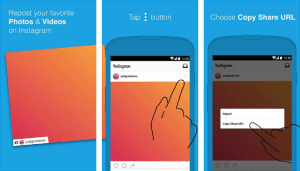
A great thing about this tool is that it’s completely free. It won’t add any watermarks to the content you save and repost.
There are a few ads within the app, but that’s to be expected from a completely free service. If you’re looking for a way to repost photos and videos from other accounts to your Instagram feed on the iPhone, Repost for Instagram is a top option!
To sum it up
If you’ve been looking for an app solution for downloading videos and photos from Instagram, test out some of the options on our list!
Just be sure to avoid misusing the content that others have created.
If you choose to reshare photos and videos that other accounts have created, be sure to credit them for their work! It’s also a good idea to ask for permission before resharing content.